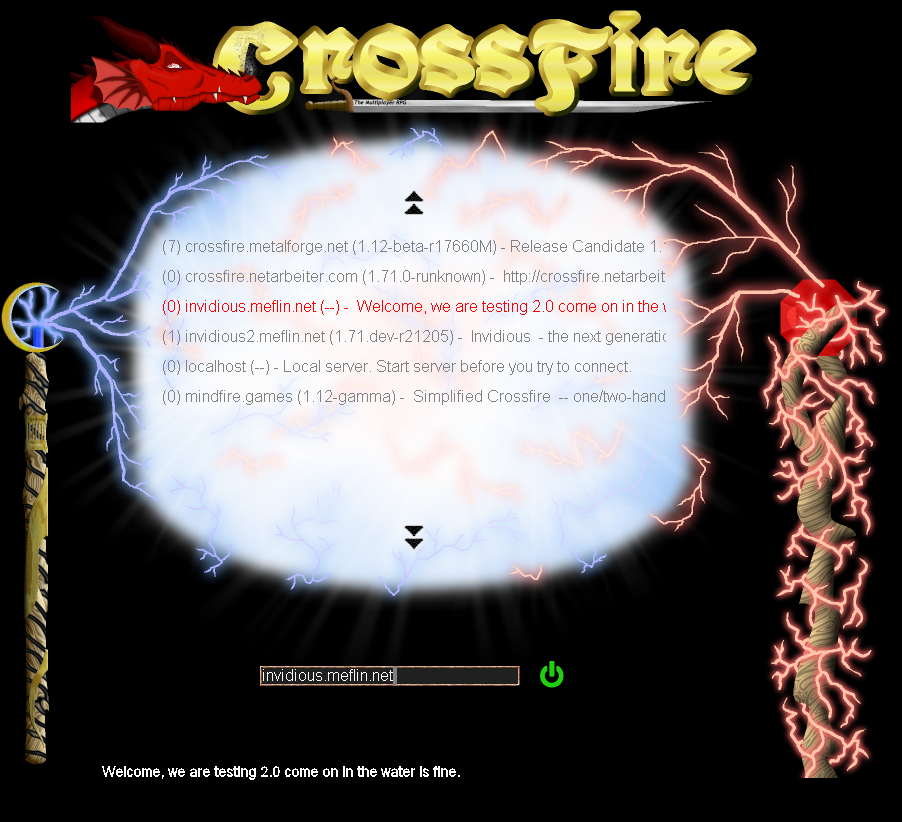Table of Contents
Download and Launching JXClient on Linux Variants
This page is a HOWTO for downloading and launching the JXClient on Linux variants for use with the Crossfire.
Java or OpenJDK Installation
While either Sun Java or OpenJDK will work, the initial instructions are a guide for using OpenJDK Java Runtime Environment (or JRE).
Distribution Specific Dependencies
Check Java Installation and Version
Check if you have Java installed and what version with the following command:
java -version
Some possible output:
$ java -version openjdk version "1.8.0_402" OpenJDK Runtime Environment (build 1.8.0_402-8u402-ga-2ubuntu1~20.04-b06) OpenJDK 64-Bit Server VM (build 25.402-b06, mixed mode)
$ java -version openjdk version "11.0.22" 2024-01-16 OpenJDK Runtime Environment (build 11.0.22+7-post-Debian-1deb11u1) OpenJDK 64-Bit Server VM (build 11.0.22+7-post-Debian-1deb11u1, mixed mode, sharing)
$ java -version openjdk version "11.0.22" 2024-01-16 OpenJDK Runtime Environment (build 11.0.22+7-post-Ubuntu-0ubuntu222.04.1) OpenJDK 64-Bit Server VM (build 11.0.22+7-post-Ubuntu-0ubuntu222.04.1, mixed mode, sharing)
$ java -version openjdk version "11.0.22" 2024-01-16 OpenJDK Runtime Environment (build 11.0.22+7-post-Debian-1deb11u1) OpenJDK 64-Bit Server VM (build 11.0.22+7-post-Debian-1deb11u1, mixed mode, sharing)
$ java -version openjdk version "17.0.10" 2024-01-16 OpenJDK Runtime Environment (build 17.0.10+7-Debian-1deb12u1) OpenJDK 64-Bit Server VM (build 17.0.10+7-Debian-1deb12u1, mixed mode, sharing)
$ java -version openjdk version "17.0.9" 2023-10-17 OpenJDK Runtime Environment (Red_Hat-17.0.9.0.9-4) (build 17.0.9+9) OpenJDK 64-Bit Server VM (Red_Hat-17.0.9.0.9-4) (build 17.0.9+9, mixed mode, sharing)
> java -version openjdk version "11.0.22" 2024-01-16 OpenJDK Runtime Environment (build 11.0.22+7-suse-150000.3.110.1-x8664) OpenJDK 64-Bit Server VM (build 11.0.22+7-suse-150000.3.110.1-x8664, mixed mode)
$ java -version openjdk version "17.0.10" 2024-01-16 OpenJDK Runtime Environment (build 17.0.10+7-Ubuntu-123.10.1) OpenJDK 64-Bit Server VM (build 17.0.10+7-Ubuntu-123.10.1, mixed mode, sharing)
And if Java is not installed:
$ java -version -bash: java: command not found
If you have Java installed you can proceed to the Download instructions. If Java is not installed, follow the next steps for installing OpenJDK.
Distribution Specific Install Instructions
Arch Linux
A quick reference for Arch Linux using the command line interface:
sudo pacman -S jre8-openjdk
Instructions creation date: 2024-April-4
Last tested date: 2024-April-4
Debian
For all Debian versions, it is also possible to install Java using `default-jre` package (This dependency package points to the Java runtime, or Java compatible runtime recommended for this architecture)
Debian 10 (Buster)
A quick reference for Debian 10 (Buster):
sudo apt install openjdk-11-jre
Instructions creation date: 2024-April-4
Last tested date: 2024-April-4
Debian 11 (Bullseye)
A quick reference for Debian 11 (Bullseye):
sudo apt install openjdk-11-jre
Instructions creation date: 2024-April-4
Last tested date: 2024-April-4
Debian 12 (Bookworm)
A quick reference for Debian 12 (Bookworm):
sudo apt install openjdk-17-jre
Instructions creation date: 2024-April-4
Last tested date: 2024-April-4
Devuan
For all Devuan versions, it is also possible to install Java using `default-jre` package (This dependency package points to the Java runtime, or Java compatible runtime recommended for this architecture)
Devuan Beowulf 3.1.1
A quick reference for Devuan Beowulf 3.1.1
sudo apt install openjdk-11-jre
Instructions creation date: 2024-May-2
Last tested date: 2024-May-2
Devuan Chimaera 4.0
A quick reference for Devuan (Chimaera 4.0):
sudo apt install openjdk-11-jre
Instructions creation date: 2024-April-4
Last tested date: 2024-May-2
Devuan Daedalus 5.0
A quick reference for Devuan (Daedalus 5.0):
sudo apt install openjdk-17-jre
Instructions creation date: 2024-April-04
Last tested date: 2024-May-03
Fedora
For all Fedora versions, it is also possible to install Java using `java-latest-openjdk` package (This dependency package points to the Java runtime, or Java compatible runtime recommended for this architecture)
Fedora 37
A quick reference for Fedora 37 using the command line interface:
sudo dnf install java-17-openjdk
Instructions creation date: 2024-April-04
Last tested date: 2024-May-04
Fedora 38
A quick reference for Fedora 38 using the command line interface:
sudo dnf install java-17-openjdk
Instructions creation date: 2024-April-4
Last tested date: 2024-May-05
Fedora 39
A quick reference for Fedora 39 using the command line interface:
sudo dnf install openjdk-17-jre
Instructions creation date: 2024-April-04
Last tested date: 2024-May-05
Fedora 40
A quick reference for Fedora 40 using the command line interface:
sudo dnf install openjdk-17-jre
Instructions creation date: 2024-April-4
Last tested date: 2024-April-26
Linux Mint
For all Linux Mint versions, it is also possible to install Java using `default-jre` package (This dependency package points to the Java runtime, or Java compatible runtime recommended for this architecture)
Linux Mint 20 (Ulyana)
A quick reference for Linux Mint 20 (Ulyana) using command line interface:
sudo apt install openjdk-11-jre
Instructions creation date: 2024-April-04
Last tested date: 2024-May-05
Linux Mint 20.1 (Ulyssa)
A quick reference for Linux Mint 20.1 (Ulyssa) using command line interface:
sudo apt install openjdk-11-jre
Instructions creation date: 2024-April-04
Last tested date: 2024-May-06
Linux Mint 20.2 (Uma)
A quick reference for Linux Mint 20.2 (Uma) using command line interface:
sudo apt install openjdk-11-jre
Instructions creation date: 2024-April-04
Last tested date: 2024-May-08
Linux Mint 20.3 (Una)
A quick reference for Linux Mint 20.3 (Una) using command line interface:
sudo apt install openjdk-11-jre
Instructions creation date: 2024-April-08
Last tested date: 2024-May-08
Linux Mint 21 (Vanessa)
A quick reference for Linux Mint 21 (Vanessa) using command line interface:
sudo apt install openjdk-11-jre
Instructions creation date: 2024-April-06
Last tested date: 2024-May-08
Linux Mint 21.1 (Vera)
A quick reference for Linux Mint 21.1 (Vera) using command line interface:
sudo apt install openjdk-11-jre
Instructions creation date: 2024-April-06
Last tested date: 2024-May-08
Linux Mint 21.2 (Victoria)
A quick reference for Linux Mint 21.2 (Victoria) using command line interface:
sudo apt install openjdk-11-jre
Instructions creation date: 2024-April-04
Last tested date: 2024-May-08
Linux Mint 21.3 (Virginia)
A quick reference for Linux Mint 21.3 (Virginia) using command line interface:
sudo apt install openjdk-11-jre
Instructions creation date: 2024-May-12
Last tested date: 2024-May-12
Linux Mint 22 (Wilma)
A quick reference for Linux Mint 22 (Wilma) using command line interface:
sudo apt install openjdk-17-jre
Instructions creation date: 2024-July-26
Last tested date: 2024-July-26
Linux Mint Debian Debian Edition 6
A quick reference for Linux Mint Debian Debian Edition 6:
sudo apt install openjdk-17-jre
Instructions creation date: 2024-April-04
Last tested date: 2024-May-08
Manjaro
Manjaro 23.1.3 (Vulcan)
A quick reference for Manjaro using command line interface:
sudo pacman -S jre11-openjdk
Instructions creation date: 2024-April-04
Last tested date: 2024-May-08
Manjaro 24 (Wynsdey)
A quick reference for Manjaro 24 (Wynsdey) using command line interface:
sudo pacman -S jre-openjdk
Instructions creation date: 2024-May-15
Last tested date: 2024-May-15
OpenSUSE
OpenSUSE Leap 15.5
A quick reference for OpenSUSE Leap 15.5
sudo zypper install java-11-openjdk
Instructions creation date: 2024-April-04
Last tested date: 2024-May-09
OpenSUSE Tumbleweed
A quick reference for OpenSUSE Tumbleweed
sudo zypper install java-11-openjdk
Instructions creation date: 2024-April-04
Last tested date: 2024-May-10
Pop!_OS
Pop!_OS 22.04 LTS (NVIDIA)
A quick reference for Pop!_OS 22.04 LTS (NVIDIA)
sudo apt install default-jre
Instructions creation date: 2024-April-4
Last tested date: 2024-April-7
Pop!_OS 22.04 LTS
A quick reference for Pop!_OS 22.04 LTS:
sudo apt install default-jre
Instructions creation date: 2024-April-4
Last tested date: 2024-May-10
Ubuntu
For all Ubuntu versions, it is also possible to install Java using `default-jre` package (This dependency package points to the Java runtime, or Java compatible runtime recommended for this architecture)
The dependency and instructions for the listed versions of Ubuntu includes or applies to all eight of the different flavors including:
- Kubuntu
- Lubuntu
- Ubuntu Budgie
- Ubuntu Kylin
- Ubuntu Mate
- Ubuntu Studio
- Ubuntu Unity
- Xubuntu
Ubuntu 20.04 (Focal Fossa)
A quick reference for Ubuntu 20.04 (Focal Fossa):
sudo apt install openjdk-8-jre
Instructions creation date: 2024-April-4
Last tested date: 2024-May-11
Ubuntu 22.04 (Jammy Jellyfish)
A quick reference for Ubuntu 22.04 (Jammy Jellyfish):
sudo apt install openjdk-11-jre
Instructions creation date: 2024-April-8
Last tested date: 2024-May-12
Ubuntu 24.04 (Noble Numbat)
A quick reference for Ubuntu 24.04 (Noble Numbat)
sudo apt install openjdk-17-jre
Instructions creation date: 2024-April-24
Last tested date: 2024-April-24
Download JXClient
1. Launch a web browser and visit the JX Client web page and download the .jar file from one of the listed mirrors
2. When prompted on saving or opening the jxclient.jar file, click on the Save File button
3. Wait for the download to finish
Launching the Client
1. Launch or open a terminal window
2. Inside the terminal, change (cd) to the directory where the jxclient.jar has been saved to (by default, this is the Downloads folder)
cd Downloads/
3. You now need to change file permissions in order to make the file executable with the following command
chmod +x jxclient.jar
4. While still in the terminal window, you can now launch the client with the following command
java -jar jxclient.jar
5. Once the client launches, you will see the server selection screen (aka Metaserver) - select the server you want to connect to
Visit the JX Client page for more launch options and features, such as directly connecting to a server and what layout resolution the client should use.