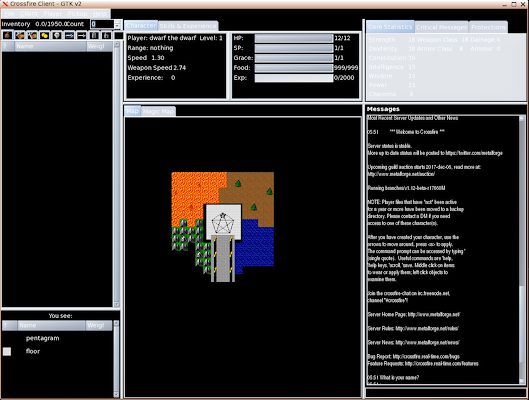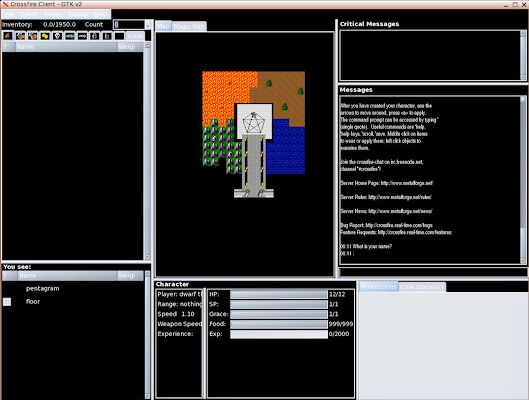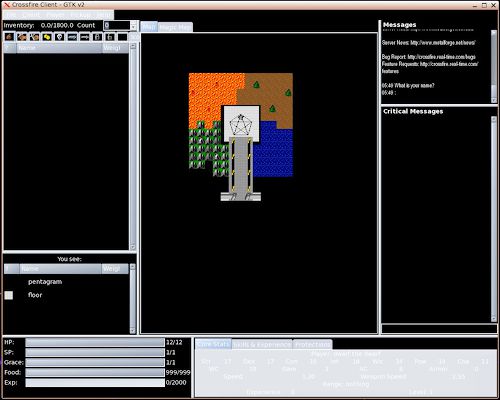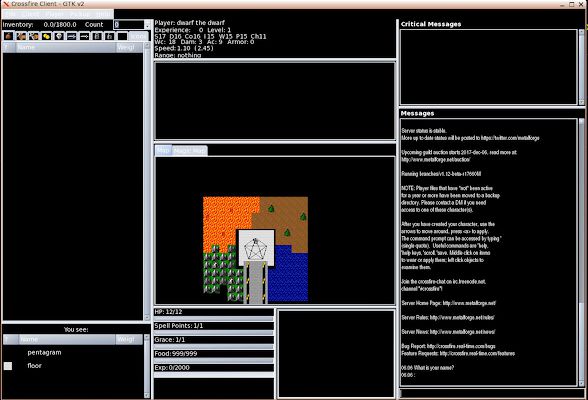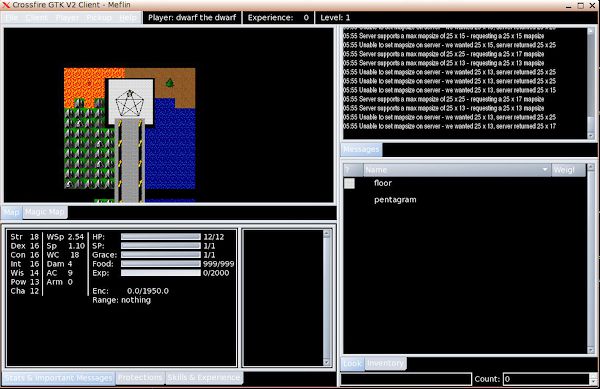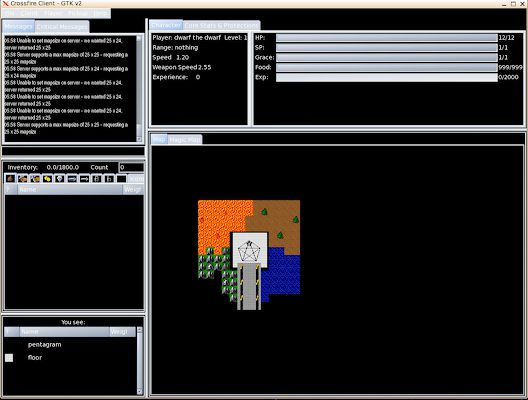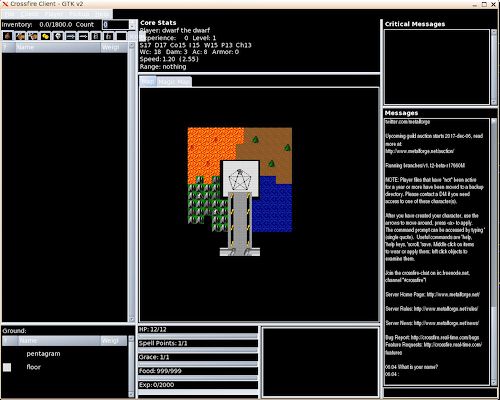Table of Contents
Crossfire Client GTK2 Glade Layouts in Pictures
The Crossfire GTK-2 client has currently 11 selectable Glade layout files to offer.
Unfortunately, the client has to be closed and re-run, when changing the layout file.
The “Apply” button in the Menu > Client > Configure does nothing;
it needs to “Save” to the configuration file gdefaults2 , and restart the client.
The configuration file just gets read, when the client starts.
11 configuration files are pretty much to find out, when using the client the first time,
so here are screenshots to make the choice easier.
General information
Window mode
The client always starts in windowed mode, there is no real full screen mode.
Window position
All start without a winpos configuration file somehow roughly in North-West corner mode.
Window sizes
Most of the clients take a huge portion of the screen on a modern 1920×1080 monitor, a few layouts are much smaller.
Most are by default the size of around 1200 x 900 to fit into a 1280×1024 monitor
without being partly hidden by the hight of a taskbar.
Oroborus is made for 1024×800 screens, Meflin and SixForty are 640×480 for 800×600 screen resolutions.
GTK+-2.0-version requirements
Most .glade files have a commented line to require v.2.12,
Lobotomy , Meflin and Sixforty want v.2.12.
The dialogs.glade file that holds the architecture for the account login,
character creation, keyboard configuration and spell windows, has a commented line
to require v.2.16 of GTK.
See also known_client_issues
About the pictures
Pictures are currently only in the “Black” theme mode.
Picture Sizes : Scaled down to Max either x=600 or y=400 , Jpeg quality 80%
Caelestis
- <!– interface-requires gtk+ 2.12 –>
- <property name=“title” translatable=“yes”>Crossfire Client - GTK v2</property>
- <property name=“default_width”>1275</property>
- <property name=“default_height”>945</property>
Chotonic
- <!– interface-requires gtk+ 2.12 –>
- <property name=“title” translatable=“yes”>Crossfire Client - GTK v2</property>
- <property name=“default_width”>1275</property>
- <property name=“default_height”>945</property>
Eureka
- <!– interface-requires gtk+ 2.12 –>
- <property name=“title” translatable=“yes”>Crossfire Client - GTK v2</property>
- width, height : not specified in the eureka.glade file
Gtk_v1
- <!– interface-requires gtk+ 2.12 –>
- <property name=“title” translatable=“yes”>Crossfire Client - GTK v2</property>
- <property name=“default_width”>1180</property>
- <property name=“default_height”>925</property>
Gtk_v2
- <!– interface-requires gtk+ 2.12 –>
- <property name=“title” translatable=“yes”>Crossfire Client - GTK v2</property>
- <property name=“default_width”>1201</property>
- <property name=“default_height”>1010</property>
Lobotomy
- <requires-version lib=“gtk+” version=“2.12”/>
- <property name=“title” translatable=“yes”>Crossfire Client - GTK v2</property>
- <property name=“default_width”>1280</property>
- <property name=“default_height”>925</property>
Meflin
- <requires-version lib=“gtk+” version=“2.12”/>
- <property name=“title” translatable=“yes”>Crossfire GTK V2 Client - Meflin</property>
- <property name=“default_width”>640</property>
- <property name=“default_height”>480</property>
Oroborus
- <!– interface-requires gtk+ 2.12 –>
- <property name=“title” translatable=“yes”>Crossfire Client - GTK v2</property>
- <property name=“default_width”>1019</property>
- <property name=“default_height”>690</property>
Sixforty
- <requires-version lib=“gtk+” version=“2.12”/>
- <property name=“title” translatable=“yes”>Crossfire GTK V2 Client - SixForty</property>
- <property name=“default_width”>640</property>
- <property name=“default_height”>480</property>
Un-Deux
- <!– interface-requires gtk+ 2.12 –>
- <property name=“title” translatable=“yes”>Crossfire Client - GTK v2</property>
- <property name=“default_width”>1180</property>
- <property name=“default_height”>925</property>