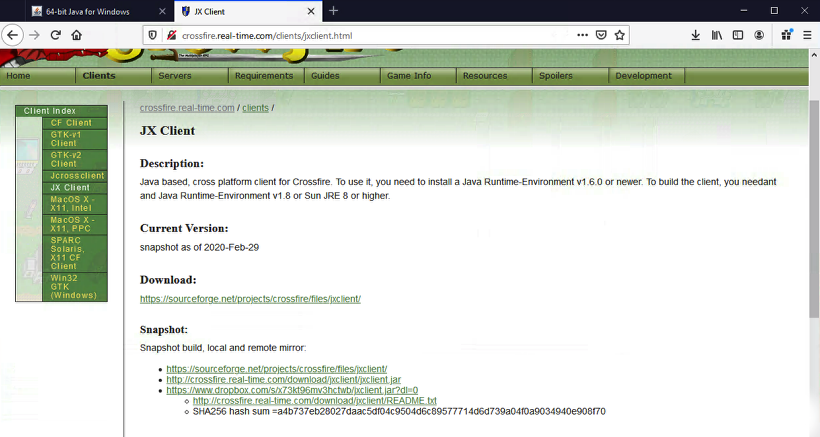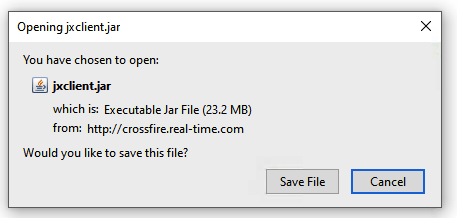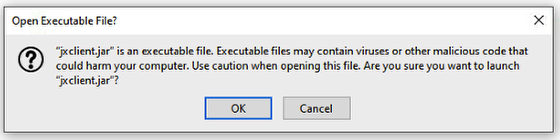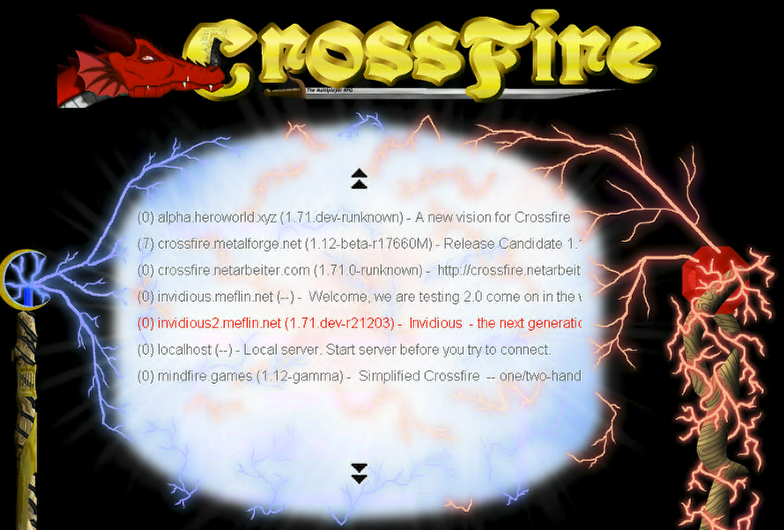Table of Contents
Download and Launching JXClient on Windows 10
This page is a HOWTO for downloading and launching the JXClient on Windows 10 for use with the Crossfire.
An installer including the required JRE is available from https://crossfire.weeger.org, updated daily.
An occasional bug with this client is that the screen may load completely black, a current work around is to create a shortcut to jxclient.jar and add the following to the “target:”
"C:\**Change to where Crossfire Is Located**\jxclient new.jar" --no-full-screen
- The latest stable binary (.jar) and snapshot release mirror list is at SourceForge Project Page.
If you are having trouble running the .Jar, install the Java Runtime Environment (JRE) from the java website .
Download JXClient
1. Visit the JX Client web page and download the .jar file from one of the listed mirrors
2. When prompted on opening the jxclient.jar file, click on the Save File button
Launching the Client
1. Once the download has finished, double click the jxclient.jar file to launch the client
2. If you see an alert about opening the executable file - click on the OK button
3. Once the client launches, you will see the server selection screen (aka Metaserver) - select the server you want to connect to